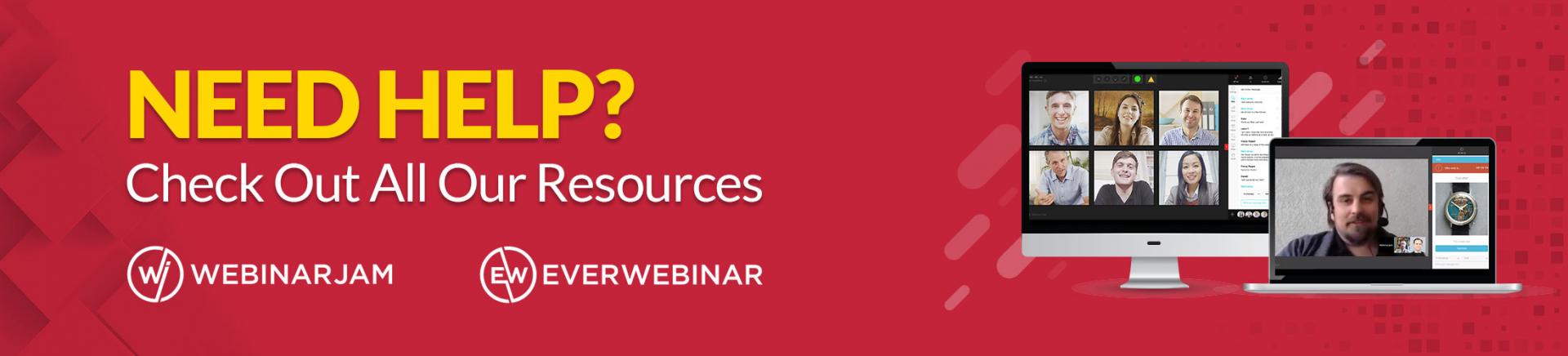
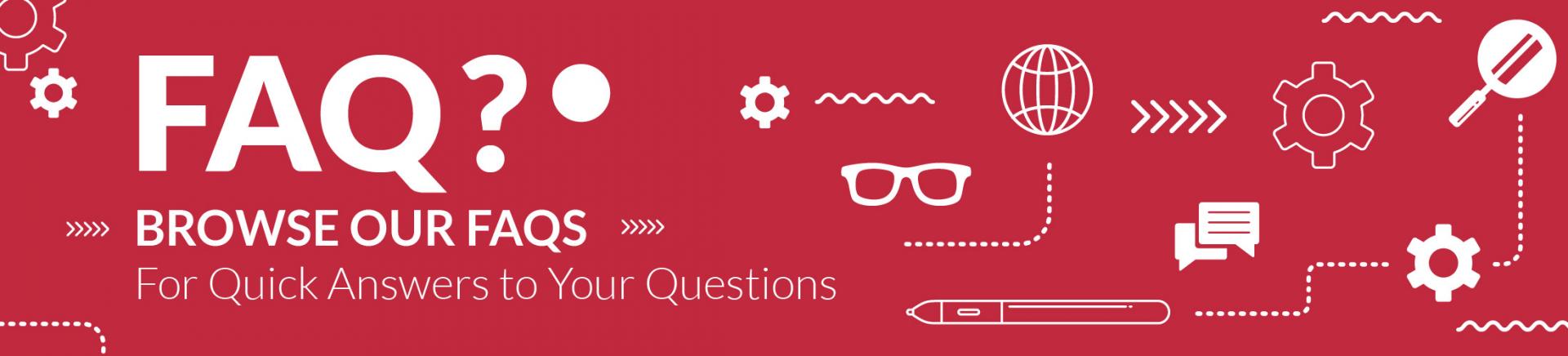
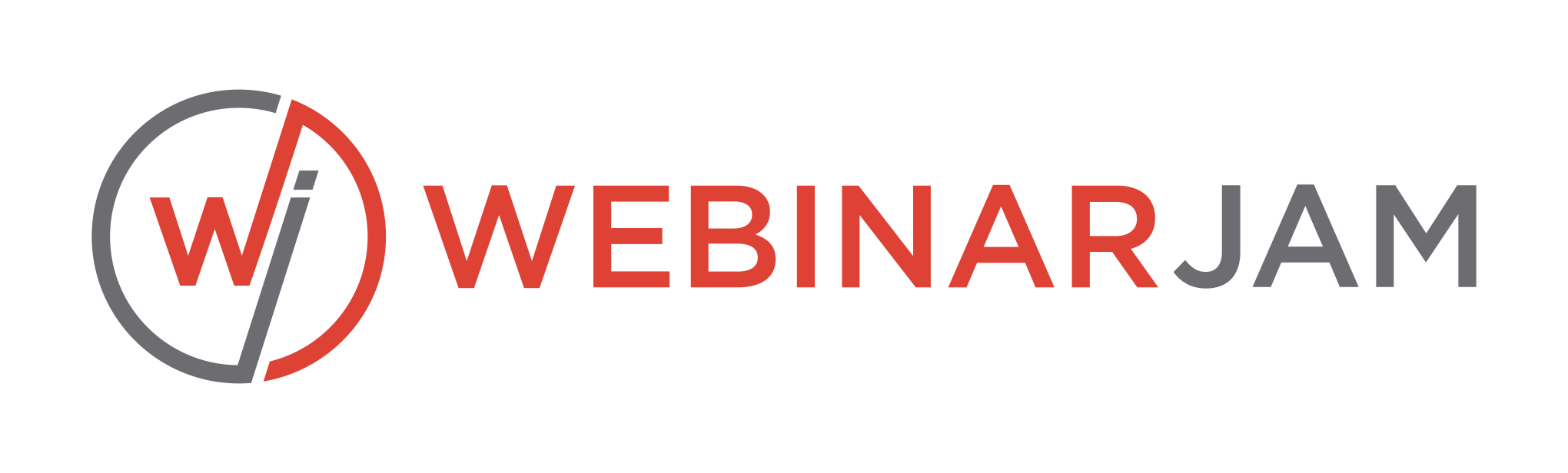
How do I log in?
You can log in to your WJ & EW Dashboard on the Login Page by entering the email and password associated with your subscription.
After purchase, you will receive your login credentials including a randomly generated password via an automatic notification sent to the email used at purchase. We advise all customers to update to a custom password that is personal to you. Please refer to How Do I reset/update my password? below.
Why can't I log in?
Can't log in? Here are some common issues that may occur when logging in:
- If you’re using the Login Page you will need to enter the email address you used at purchase.
- If you’re copying and pasting your password from somewhere else, make sure you haven’t copied any extra spaces at the beginning or end of the string of text.
- If you’re typing your password, make sure all the characters are accurate. It’s common to mistake a lowercase “L” with an uppercase “i”, or “zero” for the letter “O”.
If you’re having difficulty logging in or can’t remember your password, refer to How Do I Reset/Update My Password? below.
How do I reset/update my password?
If you feel there’s an error with your login, or you want to change your password for security reasons, you can change your password by following these steps:
- Go to the login screen found here: Login Page
- Click the "Forgot Password" link at the bottom.
- You’ll see a pop-up asking you to enter your Email then click Reset Password, and you’ll receive a password reset email.
Once you click the reset password link in your received email, you’ll be given a temporary password. Please do the following:
- Copy the password (you will need this later) and click the “Proceed To Login” button.
- Log into your account using the temporary password.
To change the temporary password:
- Navigate to “My Profile”
- Enter your current temporary password and your new password
- Then click “Save”
If you have difficulty after that, please do not attempt to log in multiple times. Instead, submit a Helpdesk Ticket using your account email, with the following information so we can further assist you:
- Your Account Email/Username
- The device(s), browser(s), and operating system(s) you’re using.
- A video of what you’re seeing/doing when you try to log in. For screenshots, we recommend tools such as Techsmith Capture or Loom, which allow you to copy and paste the URL into your message so you can send as many as you need and there is no chance of losing an attachment.
What do all of these links do?
There are multiple links available on your WebinarJam or EverWebinar dashboard.
On your dashboard, start by clicking the: “Your Links” button:
Once clicked, you should see three tabs of information to choose from: Attendees, Presenters, and Replay:
The Attendees tab will have three sections:
-
Link to the Registration page:
- Here you’ll find the Registration page link.
-
Embed in your Website:
- This allows you to fully customize a Registration bar or Registration button for use on your third party website.
-
Direct link to the Live Room:
- This provides you with a link that allows attendees to access your live room right away.
The Presenters tab provides the Live Room and Control Panel links for each Presenter. With these links Presenters can choose to either enter the Live Room as an active Presenter, or watch the webinar from the Control Panel:
The Replay tab provides the Replay Link for your desired session. First, choose the date and time of your session from the dropdown. Then you can choose to either watch in the Replay Room, or download an MP4 recording of the webinar session. If there is no replay available, it will display a message “There is no replay video for this webinar yet”:
What is this "Advanced" button?
On your WJ Dashboard, there’s a section for Advanced data. This advanced integration section contains additional information for custom or third-party setups. You can access it here:
The Goal Tracking tab provides you with a tracking pixel for any Offers you may have set up for your Live Room. This pixel should be placed on the post-payment confirmation page of your product Offer, and will report sales back to WebinarJam. For more detailed information on tracking, visit this section of our documentation: Tracking
The One-Click Registration tab allows you to configure a customizable hotlink for use in quickly registering your Leads in an AutoResponder list. This requires some setup, but the process can be fully automated once configured correctly:
The API Custom Integration tab lists the information necessary to create an in-bound API connection to WebinarJam. This involves advanced scripting and may require the use of a Webmaster or similar professional:
Can I use the software without a full purchase?
Are you looking to try WebinarJam but not sure if it's a fit yet? We offer a 14 day $1 trial for new customers! If you are a new customer, you can get your trial here!
What is your refund policy?
For WebinarJam and/or EverWebinar purchases, Genesis Digital offers a full refund, provided the request is made within 30 days of purchase.
In the event of a multi-installment payment for a WebinarJam and/or EverWebinar subscription, a refund is only possible on the most recent payment (e.g. if a refund request is made within 30 days of the third payment of a three-payment package, the first and second payments will not be refunded).
Users wishing to receive a refund must request it by sending a message to Genesis Digital. To proceed, please visit the WJ/EW Support page: WJ/EW Support Page
More information can be found under Billing Policies, here: https://home.webinarjam.com/billingpolicy
Can I change my email?
Please submit a ticket to our support team to request an account email change. To proceed, please visit the support link button located near the bottom of this page.
When you submit:
- Send your ticket from the email address currently associated with your account for easy support verification.
- Attach a copy of your most recent payment invoice for verification of ownership.
Important: WebinarJam and EverWebinar subscriptions are single-user licenses. An email change request will be completed as long as the requester is the current owner of the account and is asking for a change to another one of their own email addresses.
Email changes may NOT be used to transfer ownership of an account from one party to another.
Per our Terms of Service:
- Genesis Digital does not support account ownership sharing, selling or transferring. Furthermore, no account may be sublet or used on behalf of any business other than the actual account owner.
Read more: https://home.webinarjam.com/terms
How do I cancel?
Each Genesis Digital product is sold as an individual recurring subscription. To cancel one or more subscription(s):
Open the Self-Service Billing Portal
Enter the email address and order ID number from a recent invoice to login:
Locate the active subscription you want to cancel:
Click the "X" to stop all future billing:
Important:
Access to the product you purchased will remain open after cancelling until the date of your next scheduled payment. If the subscription is canceled, your access will close on that date and you will not be charged.
If your subscription renews on an installment plan, please contact the Support Team before canceling to ensure access does not close prematurely.
If you would like a refund, please submit a ticket to see if you’re eligible and to request one. Refunds are only issued by request.
To reactivate a canceled product in your account, please purchase a new subscription. To connect the new purchase with your existing account, enter your current account email address into the buyer details section during the checkout process.
If you need to contact WebinarJam and EverWebinar Support, please visit the support link button located near the bottom of this page.
How do I give an assistant or team member access to my account?
WebinarJam and EverWebinar are currently sold as single-user licenses, which means they’re intended for use by the owner only. Because of this, it’s not possible to create a secondary set of login credentials for another person to give them access to your webinar configurations.
However, you can add Guest Presenters to your events and provide them their own unique links to access the Live Webinar Room to speak on camera.
For more information see 2.4 Presenters Links in our documentation: https://documentation.webinarjam.com/your-links-testing/
My payment failed. Now what?
Your subscription will automatically renew at the end of each billing cycle according to the terms of your chosen plan. For example, an annual plan will renew every year on the date of the first full subscription payment.
If we’re unable to collect payment for an automatically renewing subscription, you’ll receive notification that the payment did not go through. The system will attempt to collect the renewal fee three more times (for a total of four attempts), each attempt will take place three days apart.
If the fourth and final attempt to collect the renewal fee fails, your subscription will be automatically canceled.
If your subscription is still active:
If a payment has failed, but your subscription is still active, please check the credit card on file to ensure it’s an up to date payment source. If needed, update your credit card information.
The system will attempt to charge you again, according to the collection cycle detailed above.
Check and update your card via the Self-Billing area accessible through the "My Orders" link at the top of this Support Portal.
If your subscription has canceled:
If the final collection attempt has failed and your subscription has been canceled, it’s not possible to update your credit card information. The subscription is closed and cannot be restarted.
To reactivate an account closed due to payment failure, there's a quick and easy solution. Simply purchase a new subscription to establish a new active billing agreement for your account:
- WebinarJam Plans: https://home.webinarjam.com/checkout
- EverWebinar Plans: https://home.everwebinar.com/checkout
Important: To reactivate an existing account, the email address associated with the account MUST be entered during checkout as part of the buyer information.
If a new email is used, the system will attempt to create a brand new account.
My replay didn't show up, what do I do?
Please wait approximately the length of your webinar for your replay to be available. If you’re still having difficulty locating your webinar replay, feel free to reach out to our Support Team on the WJ/EW support page. Make sure to provide the Registration link used for that particular webinar.
What equipment do I need to run my webinar?
Basic requirements include a webcam and microphone, a reliable internet connection with a low ‘ping’, and a dedicated internet connection.
For a standard computer setup our recommended setup includes:
- A modern quad-core processor running at 2.3 Ghz, or equivalent
- A hardwired ethernet connection
- 8 GB of system RAM
- At least 5 mbps internet upstream under load
- An upload speed that experiences less than 135 ms latency under load
How can I upgrade/downgrade?
You can upgrade or downgrade your package at any time by reaching out to our Billing Team by clicking on the Support button located at the bottom of this page. Please be sure to reach out as soon as you know you’d like to make a change to your account so that we have time to process your request.
I want to talk to a live person on the phone, how do I set up a call?
We do not currently offer phone support. However, we do offer Live Chat support Monday through Friday from 8am to 2:30pm Pacific time.
To send us a Live Chat visit our Support Page by clicking on the Support button located at the bottom of this page. Once there, locate and click on the Live Chat option. If an agent is online, you will be connected shortly.
Do you have breakout rooms?
At this time we do not have breakout rooms for users to separate into smaller groups during webinar events.
How many people can join my webinar?
Depending on your subscription level your webinars can host a maximum of 500, 2000, or 5000 attendees.
If you’ve signed up for our Basic or Professional Subscription levels and see your registrants list is growing and you’d like to expand up to the next subscription level, please reach out to our Billing Team by submitting a ticket here: WJ/EW Support Page
How long can my webinars be?
Depending on your subscription level your webinars can be either 2, 3 or 4 hours in length maximum. If you need to run longer webinars we suggest setting up a second session that is scheduled to begin 30 minutes after the first webinar. This allows our system to process your replay and gives your attendees time for a quick break
What are the minimum technical requirements to host a webinar?
As a minimum, WebinarJam users will want to ensure they have the following:
- A dedicated internet connection
- Internal or USB webcam
- A headset or microphone
To see more advanced specifications view the section above titled: “What equipment do I need to run my webinar?”
Can I host multiple webinars simultaneously within the same account?
While WebinarJam does allow for separate webinars to be scheduled to run simultaneously, this behavior is not advised nor supported.
Our support desk advises that users ensure any webinars are scheduled at least 15-30 minutes apart, especially when utilizing YouTube Live as the webinar provider. This will ensure that all encoding is finished, and the replay recording is fully functional.
Please be advised, this information is offered as a best practice to ensure the highest quality broadcast for your professional webinar.
Does WebinarJam provide white labeling options?
We brand our SAAS technology so we do not offer white labeling at this time.
We understand this is your webinar on our technology, therefore our logo image is designed to be unobtrusive to your viewers, while verifying the use of our software platform.
Can I add or delete a session?
WebinarJam does offer methods for editing and updating your schedule. Using the pencil icon to the right of each scheduled session, you can update the time that session is set to go live.
You can also add new scheduled dates and times.
While you can delete scheduled dates please be aware this will also delete all information tied to that specific schedule, including analytics, registrants, replay recordings, and more.
With that in mind, we consider schedule editing an "Emergency" function. For the best experience we strongly recommend creating a new webinar, or clone, rather than editing your schedule. This serves to ensure you experience no difficulties during your webinar broadcast, and no information is lost that’s tied to the session you're editing. This also helps prevent any confusion for your registrants.
Is WebinarJam GDPR compliant?
WebinarJam/EverWebinar have always made security and privacy among its highest priorities.
We're committed not only to provide tools to facilitate your compliance with the GDPR, but to educate you on your responsibilities as a business owner.
As the GDPR's scope is broad, and the potential penalties for noncompliance are large, we've ensured that our tools are available to all levels of our customer subscriptions at no additional cost.
Below, you can read some of the key GDPR principles and terms, and how they apply to your use of WebinarJam/EverWebinar:
https://home.webinarjam.com/gdprpolicy
Is WebinarJam HIPAA compliant?
At this time WebinarJam does not implement HIPAA measures. Our product is browser-based, meaning information is sent directly from an attendee to our platform, and no staff members interact with most of the private data saved to our platform.
If you require additional information, feel free to reach out to our legal team at: legal@genesisdigital.co
Does WebinarJam include built-in templates for Registration pages?
Yes! WebinarJam has a point-and-click Page Builder with professionally designed templates.
You can select your favorite template from our library then customize the colors, edit text, upload images, display your logo, upload a video, etc.
If you’re unsure which design will work best, WebinarJam's system allows you to “split-test” two different designs and track which one brings more registrants into your event.
Can I do automated, hybrid, or evergreen webinars with this service?
The answer to your question is both yes and no. You can absolutely do hybrid webinars, as that’s one of WebinarJam’s many features. This means you can play a prerecorded video during your live webinar. Hybrid webinars are a great option if you want the simplicity of pre-recording your training, then having a live Question & Answer session afterward.
As far as evergreen (continuous scheduled replay) webinars go, you can’t run an automated webinar using WebinarJam alone. WebinarJam is designed to work in conjunction with EverWebinar. EverWebinar is our automated webinar service that can run as many automated webinars as your heart desires. Simply host your webinar live in WebinarJam, then take your webinar recording and convert it into an automated webinar in EverWebinar.
What is the difference between WebinarJam and EverWebinar?
WebinarJam is designed for live webinars. Once you have a high-converting live webinar, you can then take the recording of that webinar and convert it into an automated webinar in EverWebinar for automated scheduled replays. You don't even have to log in to start an EverWebinar replay, as they're completely automated.
EverWebinar is our automated webinar that simulates a live experience webinar. It looks the exact same to your viewers so they have no idea they’re watching a webinar running on auto-replay.
What translations are offered in WebinarJam?
WebinarJam's User Interface can be completely — including all buttons and attendee instructions — to the following languages:
English
Brazilian
Bulgarian
Czech
Danish
Dutch
Finnish
French
German
Greek
Hungarian
Italian
Latvian
Lithuanian
Norwegian
Polish
Portuguese
Romanian
Russian
Slovak
Spanish
Swedish
Turkish
Slovenian
*Due to certain special characters, some languages (Arabic, Hebrew, Chinese) cannot be translated into the system.
Does WebinarJam integrate with other software?
WebinarJam integrates with Kartra, AWeber, ActiveCampaign, Infusionsoft, iContact, Ontraport, GetResponse, MailChimp, ConvertKit, Drip, Zapier, Constant Contact, and Zapier (which contains 750+ integrated apps).
There are a handful of additional SaaS (software as a service) companies that integrate with WebinarJam, such as ClickFunnels and LeadPages.
Does WebinarJam have a "Panic Button"?
Sometimes tech difficulties or unforeseen issues can occur and you need to quickly end your webinar mid stride. That’s when the WJ Panic Button comes into play...
If you detect something is not quite running the way it should, simply click the Panic Button! The system will immediately boot-up a brand new Live Room then automatically transfer all of your presenters and attendees into it. Within 10 to 15 seconds, everyone will be ready to resume the broadcast right where you left it.
Can I install and run a live WebinarJam webinar through my website?
You can embed the WebinarJam registration button on your website (which we highly recommend you do), including Wordpress and Membership sites.
However, while you can add WebinarJam registration to any site you have access to, you cannot install the actual WebinarJam live stream to your website.
One workaround is if your webinar recording is going to YouTube, you can embed the YouTube video on your own page. Please note, this will not include Chat or other unique aspects of the WebinarJam software interface
Can I add presenters?
Yes, you can bring people up from the audience to the “stage” to participate in your live webinar discussion. You can give anyone in your audience presenter access or allow them to participate in the entire live session. They can speak, share their screen, run a PowerPoint presentation, and more. When they’re done, you simply switch their role back to the “attendee-only” mode.
What forms of payment do you accept?
Visa, MasterCard, and American Express.
Can I blend screen sharing, web camera, and pre-recorded videos into a single webinar?
Yes! When broadcasting, you can share the desktop of your computer, a single app on your computer, playback multiple videos, or use our “Slides in the Cloud” feature to run a slideshow presentation. You can also share the signal from your WebCam solo, or while simultaneously sharing your screen or presentation (known as Picture-in-Picture). There are simple controls in the User Interface that will let you switch between display modes.
Can I use WebinarJam for small meetings effectively?
Absolutely! With up to six presenters sharing the screen at the same time, conducting pre-scheduled meetings is fast and easy. For "meetings-on-the-fly", you can use the Express configuration and be up and broadcasting in less than 30 seconds. Plus, if your meeting has more than 6 participants, they can listen and see the meeting. They can also add their contribution via WebinarJam Chat. Using the Attendee Spotlight, you can bring non-presenters into the on-air meeting with the click of a mouse.
Can I get my "Own Room" that's always on anytime I want?
Yes, you can! If you or your company conducts recurring live sessions, you will love our Always-On feature! First of all, the URL is branded with your company name and the link never changes, so it's easy to remember and pass around.
We reserve the room and keep it open 24/7 for you to log in at a moment's notice. Nothing to configure, nothing to prepare. Just log into your branded room, click the "Go Live" button, and you're on the air!
Can I charge for a webinar?
Yes, you can offer a webinar for free or for a fee. Read how to set up a pay-to-enter webinar here and start cashing in.
What department do I submit my Helpdesk ticket to?
Not sure which department to submit a Helpdesk Ticket to? Here’s an outline of where your technical, billing, or other questions should be directed:
Ask Before Buying:
This is where you can ask general questions before you purchase WebinarJam & EverWebinar. However, if you want an overview, you can view our Technical Documentation. If you still have questions, we’re happy to answer those for you.
Billing:
This department is here to assist with any questions you have regarding your WebinarJam or EverWebinar subscription.
For billing concerns, our team will require you to verify ownership of your account. For faster service, please submit your ticket with the email address associated with your account and include the following:
- Account email address
- Question (include details of your request)
Some common requests that are submitted to the billing department are:
- Cancellation
- Refunds
- Invoice questions
- Problems with a purchase
- Credit card changes
Technical Support:
If you’ve already viewed our WJ Technical Documentation and still have questions, our technical support department is here to help you with your technical needs!
To speed up the process, make sure to submit your ticket from the email address attached to your account. This would be the email address you purchased WJ or EW with, or the email currently listed in your WJ or EW profile. We suggest that you include the following info in your ticket:
- Account Email
- Question (If it’s for a specific feature in your account, please include details such as the name of the feature)
Below are some common items submitted to this department:
- Schedules
- Cloning
- Going Live
- Feature Questions
- Chat Questions
- Emails and Notifications
- Basic Webinar Troubleshooting
WJ/EW Affiliate Program:
Are you one of our Affiliates or want to become an Affiliate? If so, we’re here to help with any Affiliate needs or questions you may have. You can also visit our WJ Affiliate Program page for more information or to apply.
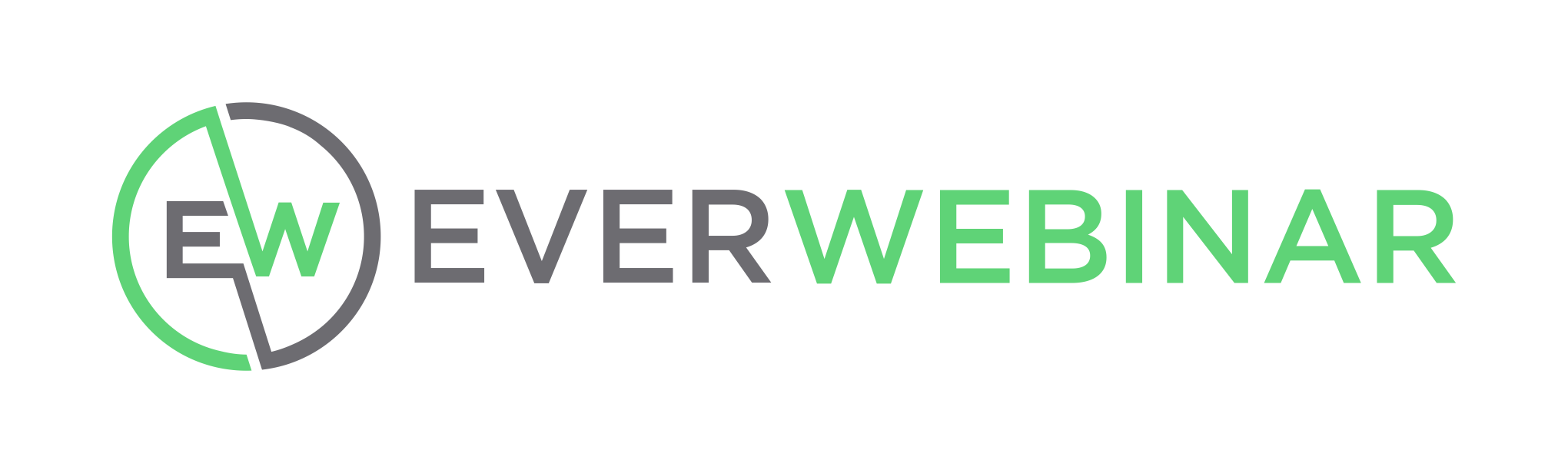
What is the difference between WebinarJam and EverWebinar?
We get it, both WebinarJam and EverWebinar are packed with so many amazing and similar features, that it’s hard to tell the difference. But can we tell you a secret? We did that on purpose. WebinarJam is designed to be for live webinars. Once you have a high converting live webinar, you can then take the recording and convert it into an automated webinar in EverWebinar. You don't even have to log in to push a button to start a webinar.
EverWebinar simulates the live experience and looks the exact same to your viewers, so they have no idea it’s running on autopilot (and that you’re chilling on the beach sippin’ margaritas)
Can the viewer tell if it’s live or recorded?
Is it LIVE or is it EverWebinar? Our simulated events look just like LIVE WebinarJam webinars from landing page to Live Room. It is impossible for anyone, even the creators of EverWebinar to tell if it is a live webinar.
Can I use EverWebinar without WebinarJam?
You sure can (although we’re not sure why you’d want to...WebinarJam is the bee’s knees and works amazingly well with EverWebinar).
While WebinarJam owners can enjoy the convenience of being able to quickly import their WebinarJam sessions into EverWebinar, EverWebinar is designed to convert almost any video into an automated webinar.
So the Webinar you created on another software program, the slideshow presentation you videotaped, whatever it is... if you have it on YouTube, Vimeo, S3 or a handful of other hosting sites, you can convert that video into an automated webinar, and EverWebinar will allow you to add chat, offers, polls, and more.
What integrations does EverWebinar have?
EverWebinar integrates with KARTRA, AWeber, ActiveCampaign, Infusionsoft, iContact, GetResponse, MailChimp, Ontraport, ConvertKit, Drip, Maropost, Constant Contact, Twilio, and Zapier (which contains 750+ integrated apps). You can also integrate with any bulk SMTP provider.
There are also a handful of other SAAS companies that integrate with us such as ClickFunnels and LeadPages.
What is a One-Click Registration Hotlink?
The One-Click Registration Hotlink is an advanced (and super convenient) way to allow people who are already on your autoresponder mailing list to click one link to get quickly registered for your webinar.
Can I charge for an automated webinar?
Absolutely! You can either offer a webinar for free or for a fee. Read about how to set up a webinar fee here. https://www.webinarjam.com/blog/can-i-charge-for-a-webinar-using-webinarjam/
Can I create a Real Time experience with Chat?
Real Time Chat Monitoring and Simulation: Even though your webinar is automated you can still monitor and reply to the chat answering questions and providing live value. Plus you can even have a staff use the chat to communicate in real-time with your attendees. Insert Handouts or Answer Questions with the push of a button.
How can I cancel my subscription or update my credit card?
Need to cancel your subscription (not sure why you’d want to) or update a credit card? If you need help with either of these things, please submit a ticket and choose Basic Account Information (billing, changes, refunds). Be sure to include the product, order number, and your full name and email address, as well as all the information you have that may help us meet your needs faster!
Can I Use my WebinarJam session in EverWebinar?
YES! You ran a super successful WebinarJam session, and now you’re ready to import it into EverWebinar. Simply select your WebinarJam session and we will magically do all the work for you inside EverWebinar. It’s that FAST!
Can I easily create automated marketing and webinar campaigns? YES!
Fully automate your marketing funnels: Easily create automated marketing webinar campaigns with the click of a button. Owners of WebinarJam can easily import a webinar from your past live webinars with 1 click. Or you can build a custom webinar in minutes.
What External Video Sources can I use with EverWebinar?
Have a webinar or video that wasn’t shot on the WebinarJam platform? No biggie. We accept files from Youtube, Vimeo Pro (not Vimeo free or plus), Amazon S3, and a few other miscellaneous hosting sites. Using one of the above, you can convert your video into an automated webinar.
How do I make pre-recorded webinars feel live without WebinarJam?
It’s shockingly simple (and pretty fun to do). Just add built-in social triggers and interactions such as chat and polls, as well as offers to your automated webinar. Also, set up a schedule so attendees have to register for your event just like they would for a live webinar. By creating a simulated experience to appear like a live webinar, you will increase engagement and increase conversions.
How can I make EverWebinar really be a live webinar?
This is why you have a control panel login to your EverWebinars. With that control panel open in a browser, you will be notified of any live chats in your running EverWebinars. That way you can chat live with any attendees. This makes your webinars defacto live!
Will WJ/EW send text messages and emails for me?
Email & SMS Reminders: Send before & after the promotion emails. You can schedule as many emails as you want to have your registrants see the replay, You can even segment emails by those who did not show or did show but left early. SMS Text and Phone call reminders are easy to set up too.
Can I use my own landing pages or pages from another software provider?
YES! Use your own landing pages with our easy to add Register buttons you can Copy/Paste onto your own website.
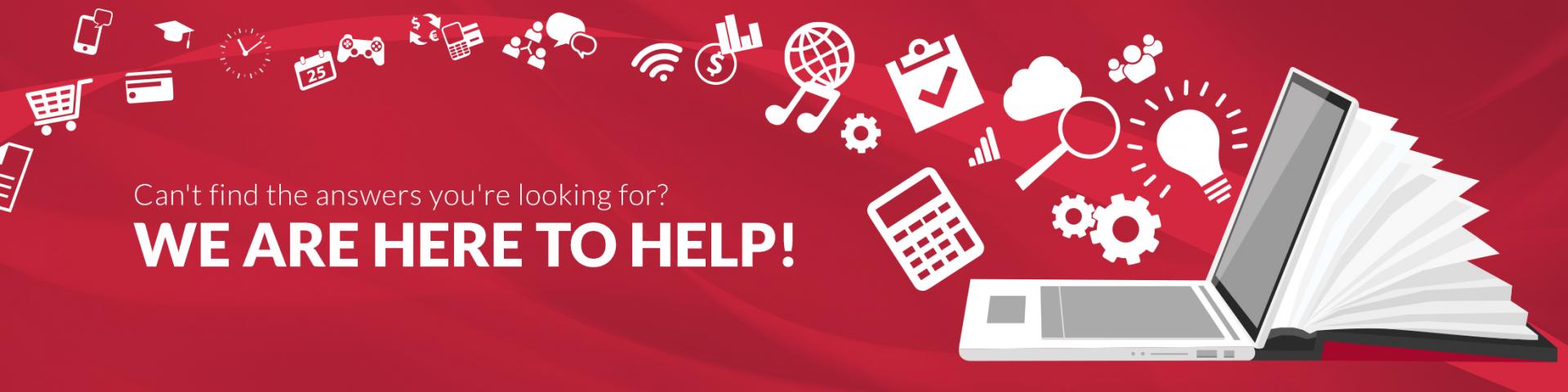
No matter the issue, our world-class customer support is right here for you!

Genesis Digital LLC
4730 S. Fort Apache Rd. Suite 300
Las Vegas, NV 89147-7947
+1 (858) 869-9533
Visit Kartra.com - the Ultimate Platform to Scale your Business.
© Copyrights, Genesis Digital LLC. All Rights Reserved.


